Syncing with iCloud can sometimes pause unexpectedly. This interruption often frustrates users seeking seamless data access.
Understanding why syncing might pause is crucial for resolving the issue. ICloud is Apple’s cloud service, keeping your data accessible. It syncs photos, documents, and more across devices. But paused syncing disrupts this flow, leading to delays and confusion. Many users encounter this problem, and it’s important to identify causes and solutions.
Perhaps your internet connection is unstable. Maybe your device settings need adjustment. Knowing the reasons behind paused syncing helps regain control. In this blog, we’ll explore common reasons for syncing pauses and offer simple fixes. This will ensure your iCloud stays smooth and reliable. Stay with us to learn how to resolve these interruptions efficiently.
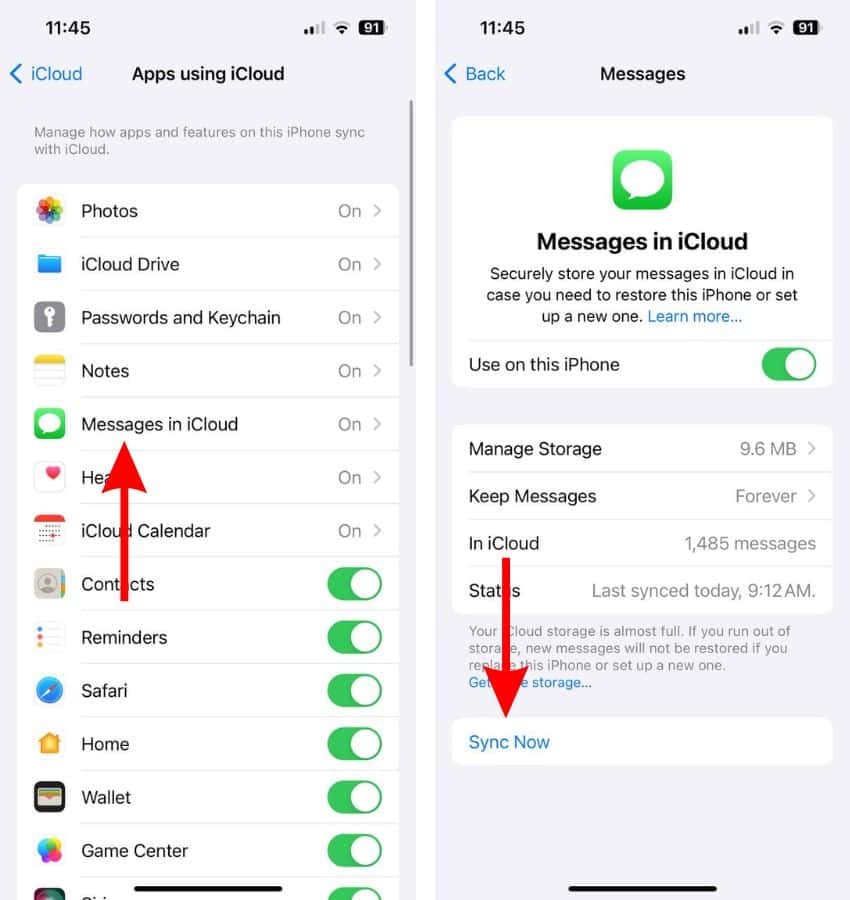
Credit: www.airdroid.com
Common Causes
Weak Wi-Fi can stop iCloud syncing. Strong signals are needed. Check your router. Move closer to it. Internet speed matters too. Slow speeds can pause syncing. Test your connection. You might need a faster plan. Check your device settings. Ensure Wi-Fi is on. Airplane mode stops connection. Avoid using this mode.
iCloud has limits. Free accounts have 5GB. Full space stops syncing. Check your storage. Delete unused files. Free up space. Photos and videos take up room. Consider upgrading. Paid plans offer more space. Choose a plan that fits you. Regularly check your usage. Manage it wisely. Keep space available.
Credit: developer.apple.com
Checking Internet Connection
A strong Wi-Fi connection is very important. Weak connections can cause iCloud syncing to pause. Check your Wi-Fi signal strength. Make sure you are close to the router. Moving too far away can weaken the signal. Restarting your router can also help. Sometimes, other devices can slow your Wi-Fi. Turn off unused devices to improve speed.
Using mobile data can also sync iCloud. Check if your mobile data is on. Some phones stop syncing on mobile data. Data limit settings might block iCloud. Check if you have enough data. Turn off low data mode to allow syncing. Keep an eye on your data usage. You might need more data for big files.
Managing Icloud Storage
iCloud provides a limited amount of free storage. Users often need more space. Photos and videos take up most storage. Documents and app data also consume space. It’s important to keep track of what is stored. Regular checks help manage space. Knowing what’s stored helps in deleting. Keep only important files in iCloud.
Deleting files frees up space quickly. Start with large files and old photos. Remove files you no longer need. Apps can store a lot of data. Delete unused apps to free up space. Check your settings for unused files. Regular cleaning helps avoid storage issues. Less clutter means more space for important things.
Device Settings
Make sure your device has the correct iCloud sync settings. Open your device settings. Tap on your name at the top. Choose iCloud. Ensure the apps you want to sync are turned on. Check if the Storage space is enough. Sometimes syncing stops if space is limited. Storage is important.
Devices need to be updated often. Go to your Settings. Tap on General. Select Software Update. Check if any updates are available. Updates help fix bugs. Bugs can stop syncing. Always update to the latest version. New versions improve performance. They ensure smooth syncing.
Restarting Devices
Restarting devices can help when syncing with iCloud is paused. A quick reboot often resolves syncing issues. This simple step refreshes the connection, helping your data sync smoothly again.
Iphone And Ipad
Restarting these devices helps fix syncing issues. Hold the power button until you see the slider. Drag the slider to turn off the device. After a few seconds, turn it back on by holding the power button again. This refreshes the system and can resume syncing with iCloud. If the issue persists, check your internet connection. Ensure your Wi-Fi is stable and strong.
Mac Computers
Restarting your Mac can resolve syncing problems. Click on the Apple icon at the top left corner. Select “Restart” from the dropdown menu. Wait for your Mac to restart completely. This process clears temporary glitches and may resume syncing with iCloud. Always ensure your Mac has a steady internet connection. A reliable connection supports smooth syncing.

Credit: www.youtube.com
Signing Out And In
Sometimes, logging out can help. First, go to Settings. Tap your name at the top. Scroll down and tap Sign Out. Enter your Apple ID password. Follow the steps to sign out. After signing out, restart your device. Then, sign in again with your Apple ID.
Re-entering your password can fix the issue. Go to Settings and tap your name. Tap Password & Security. Choose Change Password. Enter your current password. Then, set a new password. Use a strong one. Once done, try syncing iCloud again. This might solve the syncing problem.
Resetting Network Settings
Always make sure to backup your data first. This step is important to avoid losing important files. Use iCloud or an external device for backup. You can also transfer data to a computer. Check that the backup is complete before proceeding.
After resetting, your device will need a network reconfiguration. Connect to Wi-Fi again by entering the password. You may need to re-enter some settings manually. Make sure your device recognizes the network. Double-check the connection to ensure it’s stable.
When To Contact Support
Syncing with iCloud can pause due to various issues. Contact support if the pause persists or data isn’t updating. Quick help can resolve syncing problems effectively.
Persistent Issues
If your iCloud sync stops often, help might be needed. Frequent error messages could mean a bigger problem. Restart your device as a first step. Check if you have the latest updates. Ensure enough storage on iCloud. Still stuck? It might be time to ask for help. Experts can solve the problem fast.
Apple Care Options
Apple Care offers support for iCloud problems. Live chat lets you talk to a real person. Phone support is also available. You can visit an Apple Store for face-to-face help. Choose the option that suits you best. Apple’s website has more details. Find the right support for your needs. Get help and fix your sync issue.
Conclusion
Syncing with iCloud paused? Troubleshooting can help restore your sync. Start by checking your internet connection. Ensure your device settings are correct. Storage space might be limited. Clear some files. Update your software frequently. Restarting your device can resolve minor issues.
Contact Apple Support if problems persist. Staying proactive prevents future syncing troubles. Regular maintenance keeps your data secure. Your digital life depends on smooth syncing. Keep it running efficiently. Remember, small adjustments make a big difference. Syncing should be seamless.
A few steps ensure your data stays updated. Keep your digital world connected.
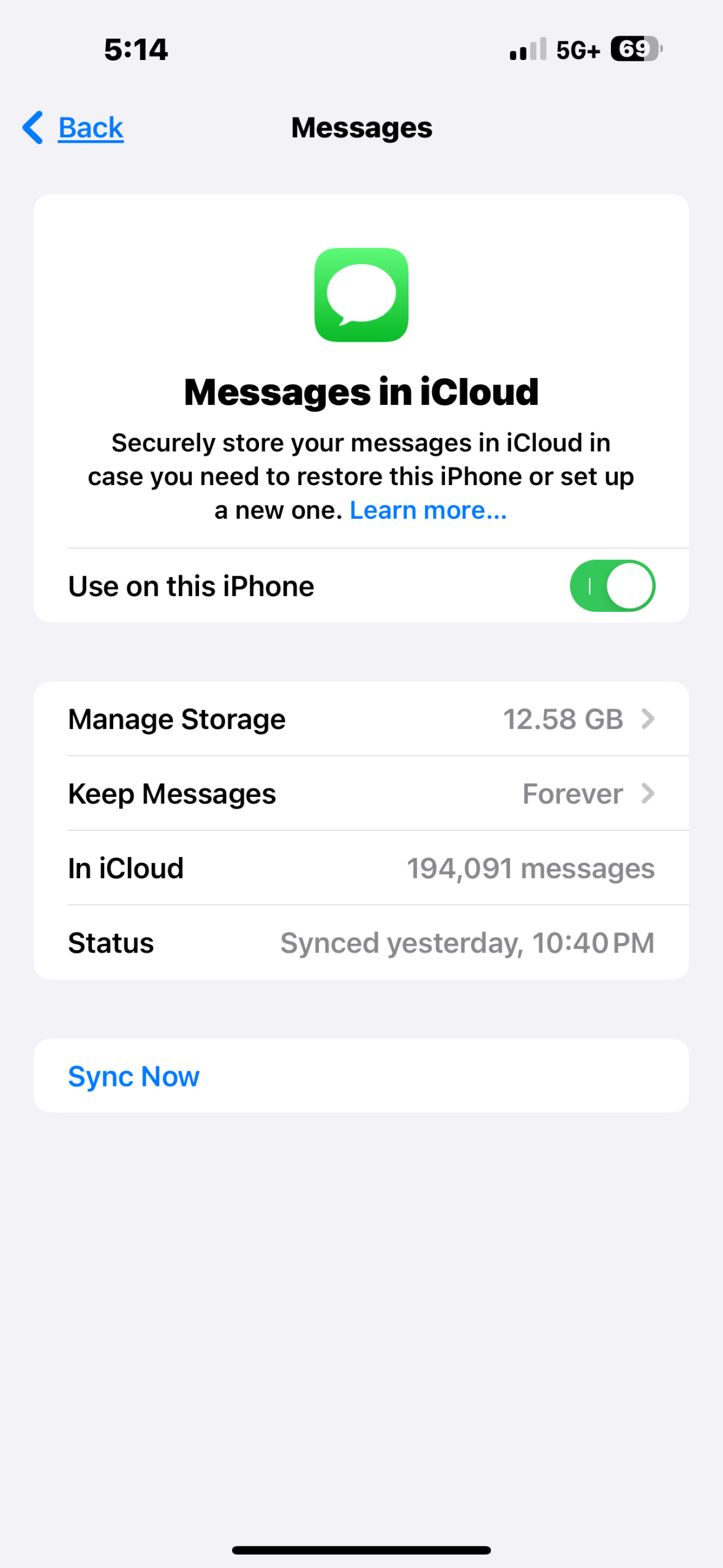
Leave a Reply