IPads sometimes show the “Unavailable” message, causing frustration. This error often occurs due to repeated incorrect passcode attempts.
Many users face this issue, but solutions exist to restore access. Imagine relying on your iPad for work, entertainment, or communication. Suddenly, it locks you out, displaying “iPad Unavailable. ” Panic sets in. You wonder what went wrong. This common issue can happen when too many wrong passcode attempts are made.
But don’t worry. Fixing this problem is possible with the right steps. Understanding why it happens helps you prevent it in the future. In the following sections, discover simple solutions. Get your iPad back on track and avoid potential data loss. Learn how to navigate this error and regain control of your device.
Common Causes Of Ipad Unavailability
Software glitches can make your iPad unavailable. Apps may crash or freeze. The iPad might not respond. Updates sometimes cause issues. Older iPads are more prone to glitches. Restarting the device can help. This clears temporary problems. Reset settings to fix software issues. Keep software updated to avoid these problems. Regular checks prevent glitches.
Incorrect passcode attempts can lock your iPad. Entering the wrong code multiple times causes this. After several tries, the iPad becomes unavailable. The screen may show a lock message. Wait a few minutes before trying again. Use the right code to unlock. Back up your data regularly. This keeps information safe. Restore from backup if needed. Passcodes protect your device.

Credit: www.reddit.com
Initial Troubleshooting Steps
First, press and hold the power button on your iPad. Wait until you see the slider. Drag the slider to turn your iPad off. After it turns off, wait for 10 seconds. Then, press the power button again. This will restart your device and might fix the issue.
Open the Settings app on your iPad. Tap on “General,” then tap “Software Update.” If there’s an update available, tap “Download and Install.” Make sure your iPad is connected to Wi-Fi. Keep it plugged into a power source during the update. Updates can fix many bugs and issues.
Using Recovery Mode
First, connect your iPad to a computer. Use a USB cable. Open iTunes on your computer. Then, quickly press the Volume Up button. Next, press and release the Volume Down button. Hold the Power button until you see the Recovery Mode screen. This screen shows a computer icon. It also shows a cable.
iTunes will detect your iPad in Recovery Mode. A message will appear. Click “Restore” on the message. iTunes will download software for your iPad. This may take some time. After the download, iTunes will start restoring your iPad. Your iPad will restart. Wait until the process is complete. Your iPad is now ready to use.

Credit: m.youtube.com
Utilizing Icloud For Recovery
Find My iPhone helps locate your missing iPad. Open the app on another device. Sign in with your Apple ID. Select the iPad from the list. You can see its location on a map. It’s easy and quick. This feature is very helpful.
If the iPad is lost, use remote erase. This function deletes data. Sign in to iCloud. Choose Erase iPad. This keeps your information safe. It’s smart to use this when needed. Data protection is important. Always remember to backup first.
Resetting Through Finder On Mac
Plug the iPad into the Mac using a USB cable. Open Finder on the Mac. Look for the iPad in the sidebar. Click the iPad icon to select it. Check the status of your device.
Tap the General settings option. Find the Reset button. Click it to start resetting. Follow on-screen instructions carefully. Wait for the process to complete. Ensure the iPad remains connected.

Credit: mobi.easeus.com
Third-party Tools For Recovery
Third-party tools can help fix iPad unavailability issues. These tools offer step-by-step guidance to restore your device. Easily regain access without complex technical skills.
Popular Recovery Software
Many users turn to third-party tools for iPad recovery. These tools help when your iPad is stuck or unavailable. Some popular options include Dr.Fone, Tenorshare ReiBoot, and iMyFone Fixppo. Each tool has its own unique features. They often promise easy fixes and are user-friendly. But it’s important to choose wisely.
Pros And Cons Of Third-party Tools
Third-party tools can be very helpful. They often have simple instructions. These tools can save time and effort. But, there are cons too. Some tools might not be free. Others could have hidden costs. Compatibility issues might arise with certain iPad models. Always read reviews before deciding. Safety should be a priority.
Preventive Measures To Avoid Unavailability
Backups keep your data safe. Always backup your iPad data. Use cloud services like iCloud. Easy and safe. Connect your iPad to Wi-Fi. Tap Settings. Choose your name. Pick iCloud. Select iCloud Backup. Tap Back Up Now. Your data will be safe. Create backups often. Avoid data loss.
Use strong passcodes. Avoid easy numbers. No birthdays or simple patterns. Choose six digits or more. Mix numbers and letters. Change passcodes often. Keeps your iPad safe. Don’t share passcodes. Keep them private. Tell nobody. Use Face ID or Touch ID for extra safety. Protects your data from strangers.
Seeking Professional Help
Experiencing issues with an unavailable iPad? Professional help can ensure a quick and efficient fix. Experts diagnose the problem and offer solutions that restore your device’s functionality seamlessly.
When To Visit An Apple Store
Sometimes, fixing an iPad needs expert help. Problems like software bugs or hardware issues may need trained professionals. If your iPad is still unavailable after trying simple fixes, it’s time for a visit. Cracks in the screen or battery not charging are signs too. Experts at the Apple Store know the iPad well. They can spot problems quickly.
Benefits Of Professional Assistance
Professional help can save time. Experts have the right tools and skills. They can often fix issues faster. They ensure safety and prevent further damage. Your device gets a thorough check-up. This helps in finding hidden problems. Getting help from experts offers peace of mind. You can trust their expert knowledge and experience.
Conclusion
Fixing an unavailable iPad can be simple. Try basic solutions first. Restart the device or check the internet connection. Resetting network settings often helps. If problems persist, consider software updates. Regular updates resolve many issues. Contact Apple support if troubles continue.
They provide expert assistance. Follow these steps to keep your iPad working smoothly. Remember, patience and persistence are key. With proper care, your device will function well. Enjoy using your iPad without interruptions. Stay informed and proactive to prevent future issues.
Keep exploring and learning. Your tech journey continues.
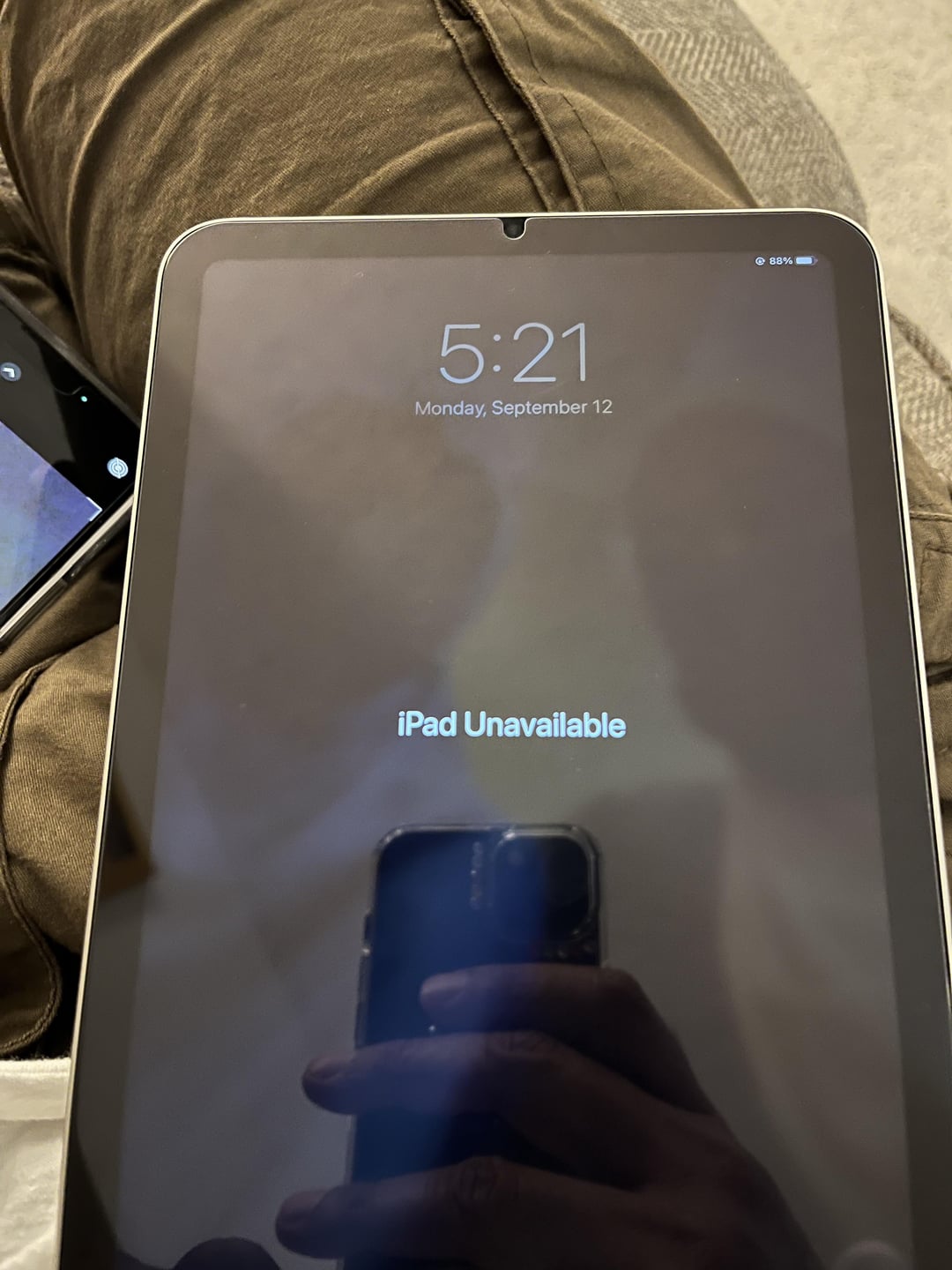
Leave a Reply