If you see the message “Message Blocking is Active” on your iPhone or Android, it means your phone can’t send texts to a certain number. This usually happens because of a block on your number, a problem with your network settings, or carrier restrictions. Knowing how to fix it can get your messages flowing again quickly.
Sometimes, message blocking happens if you accidentally blocked the contact or if your phone’s network settings need a reset. Other times, it’s caused by your carrier blocking certain types of messages like picture messages or premium texts. Understanding these simple reasons can help you solve the issue without stress.
You don’t have to keep missing messages or feeling stuck. This guide will show you easy steps to fix message blocking on both iPhone and Android devices, so you can send texts without trouble.
What Causes ‘Message Blocking Is Active’ on iPhone and Android?
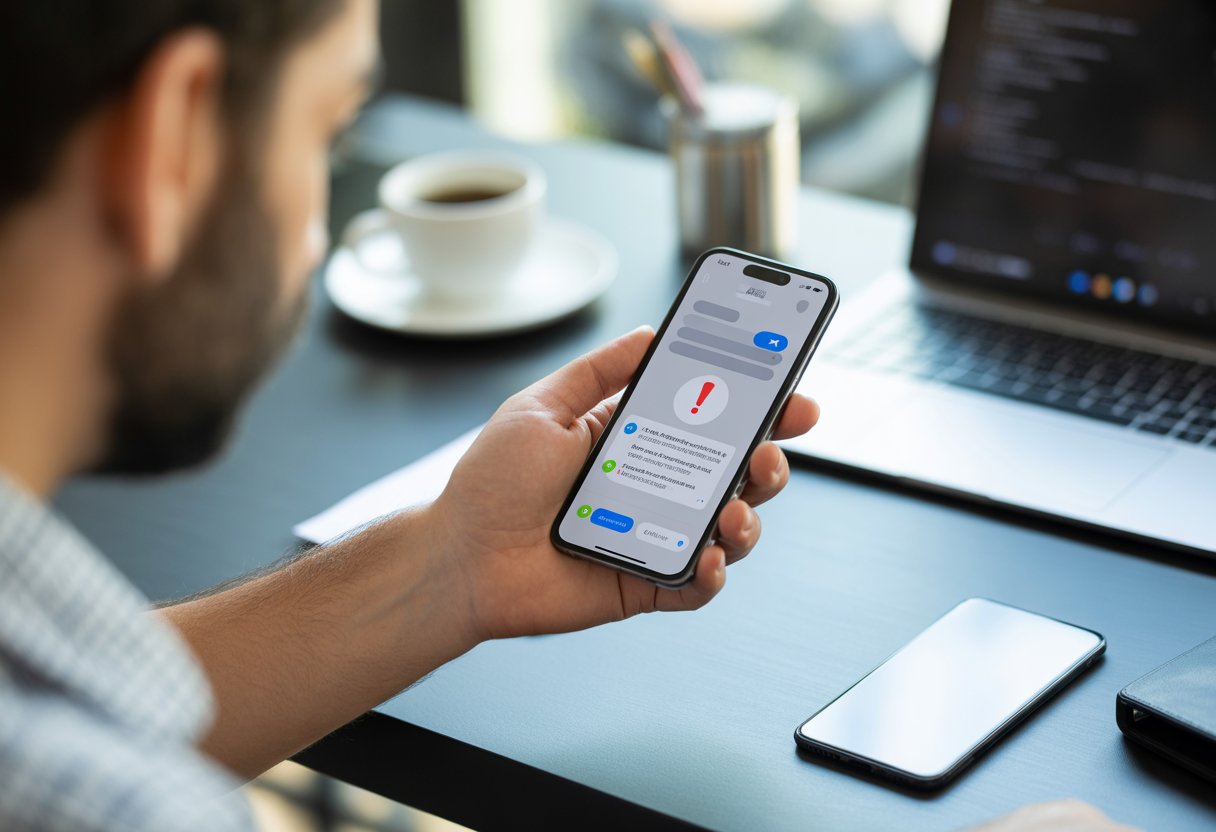
When you see “Message Blocking Is Active,” it means something is stopping your phone from sending or receiving texts. This problem can happen for different reasons. It might be your carrier, a block on certain contacts, issues with special messages, or your phone’s software.
Carrier Restrictions
Your mobile carrier controls many messaging features. If your account has unpaid bills or a service issue, your messages can get blocked. Carriers like T-Mobile may temporarily block texts to stop extra charges if your plan doesn’t include texting or if there’s a network problem.
Sometimes, carriers block SMS or MMS because of restrictions on your account type or region. You might need to check your service status or contact support to clear this up. Turning off Wi-Fi and using mobile data can help confirm if the carrier network is causing the block.
Blocked Contacts and Messages
If you block someone, your phone won’t send or receive messages from that contact. On both iPhone and Android, you can block contacts directly in the messaging app or the phone settings.
Check your blocked list to see if the number you’re texting is on it. Also, if the person you want to message has blocked you, your texts won’t go through. Make sure you haven’t accidentally added the contact to your blocked list or messaging restrictions.
Premium Message and Short Code Problems
Some messages come from short codes or premium numbers, like service alerts or voting texts. These can be blocked by your carrier or phone settings to avoid extra fees.
If you’re trying to send or receive these types of messages and see “Message Blocking Is Active,” your carrier might be blocking access. Check if you’ve enabled premium messaging in your plan or phone settings. If needed, contact your carrier to enable short code messaging.
Software and Device Limitations
Software bugs or system errors on your iPhone or Android can cause message blocking. If your iPhone storage is full, it can stop new messages from arriving. Also, outdated messaging apps or operating systems sometimes cause sending failures.
Restart your device first. If messages still don’t send, update your iOS or Android system and messaging apps. In some cases, you might need to reset network settings or perform iOS system recovery to fix hidden software bugs causing message blocking.
Quick Solutions to Fix ‘Message Blocking Is Active’
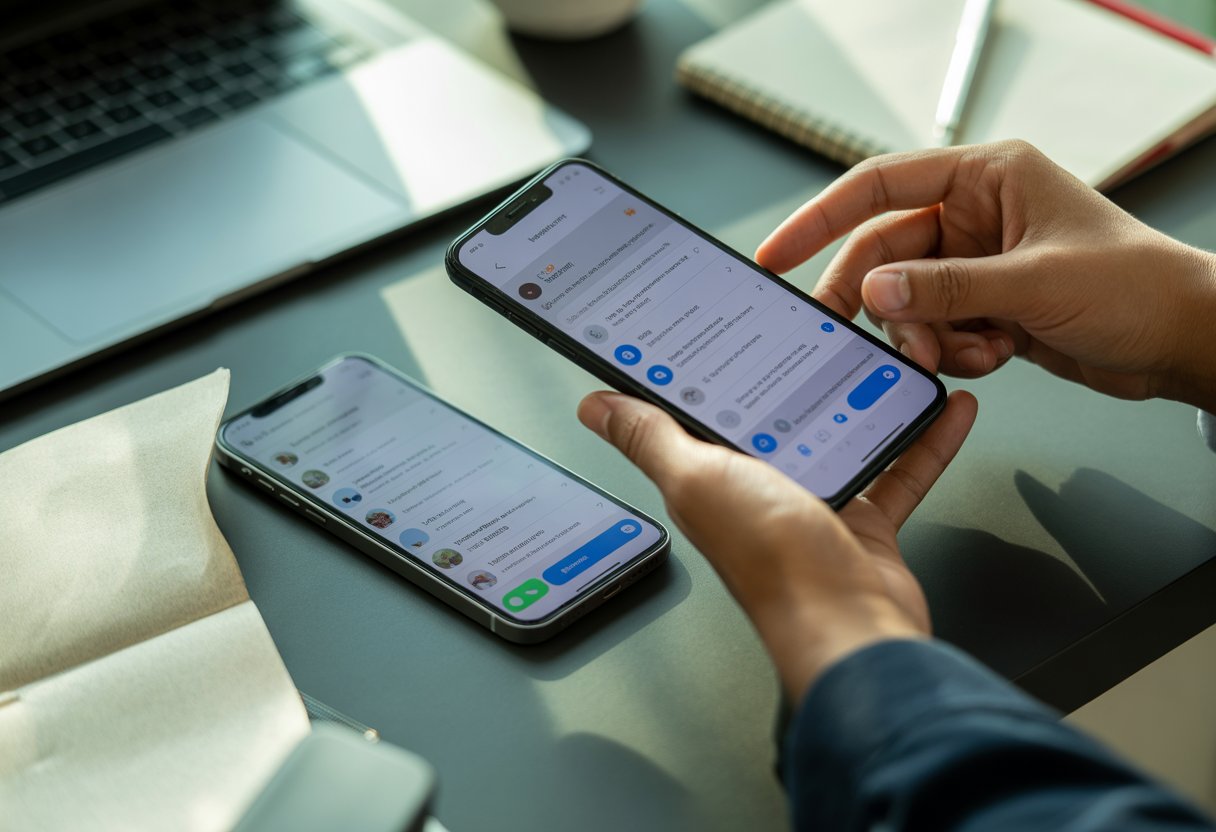
If you see the “Message Blocking Is Active” error, it usually means something is stopping your phone from sending messages. To fix this, you need to check your carrier’s service, your phone’s blocked contacts, and your message settings for premium or short code messages.
Check Carrier Status and Service Outages
First, make sure your mobile plan is active and able to send messages. Sometimes, your carrier may block messaging if your account has unpaid bills or restrictions. You can call your service provider or check their website for any service outages that might affect messaging.
A weak signal or network problems could also cause this error. Try switching between Wi-Fi and cellular data or move to a place with better reception. Restarting your phone or reinserting your SIM card can also help reset your network connection.
Review Blocked Contacts and Message Settings
Your phone might block messages if the recipient is on your blocked contacts list. Check your blocked numbers under your phone’s messaging or call settings and remove any you want to message.
Also, some messaging apps have their own settings to block certain numbers or types of messages. Clear your messaging app’s cache or reinstall the app if it seems stuck.
If you cannot send messages to a specific person, confirm you typed the number correctly. A wrong number can trigger the message blocking error.
Enable Premium and Short Code Messages
Some carriers block premium messages and short code messages to prevent extra charges. If you need to send or receive these, check your phone settings or your carrier’s app for options to enable them.
On Android and iPhone, look for options like “Allow Premium Messages” or “Send SMS to Short Codes.” Toggle these on if they are off. Also, scammers or spam filters might block short codes, so make sure those filters do not block important messages.
If premium message access is restricted, you might need to contact your carrier’s support to enable it on your plan.
Advanced Troubleshooting for iPhone and Android
Fixing message blocking may need a few clear steps involving network settings, app features, and device updates. Making sure your phone connects properly and has space to operate can also help.
Reset Network Settings
Resetting the network settings on your phone clears saved Wi-Fi, Bluetooth, and cellular data. This can fix many connection problems that block messages.
On iPhone, go to Settings > General > Transfer or Reset iPhone > Reset > Reset Network Settings. Your device will restart, and you will need to reconnect to Wi-Fi.
For Android, the path varies but is usually under Settings > System > Reset options > Reset Wi-Fi, mobile & Bluetooth.
This step can fix network connectivity issues caused by wrong or corrupted info. Keep in mind, you will lose saved Wi-Fi passwords after this reset, so have them ready.
Update Device Software
Running outdated software can cause problems with messaging apps and network functions. Make sure your phone’s operating system is fully updated.
For iPhone, check this under Settings > General > Software Update. If an update is available, tap Download and Install.
For Android, go to Settings > System > Software Update (or similar based on your phone). If there is an update, install it.
Updates often fix bugs and improve messaging features like iMessage. They also support better network handling, which helps resolve blocking errors.
Toggle Messaging Features and Airplane Mode
Turning features like iMessage off and on again can reset your messaging system. This often clears message blocking errors on iPhones.
Go to Settings > Messages, then turn off iMessage. Wait a couple of minutes and turn it back on.
For both iPhone and Android, toggling airplane mode can reset your phone’s connection to cell towers. Swipe down or up from your screen and tap the airplane icon to enable, wait 30 seconds, then disable it.
Doing this can refresh your connection and fix temporary network glitches that stop messages from sending.
Resolve Storage and Do Not Disturb Issues
If your iPhone storage is full, messages might fail to send. Check storage by going to Settings > General > iPhone Storage. Delete unused apps, photos, or files to free up space.
Also, make sure Do Not Disturb mode is off. When active, it can silence notifications and might block messages without alerting you. Turn it off via Settings > Focus > Do Not Disturb or the Control Center.
Clearing storage and disabling Do Not Disturb ensures your messaging apps have room and permission to work properly.
When to Contact Your Carrier or Customer Support
Sometimes, the “Message Blocking Is Active” error needs more than just checking your settings. Knowing when to get help from your carrier or customer support can save you time and fix the problem faster.
Identifying When You Need Expert Help
If you’ve checked your blocklist, network connection, and messaging settings but still see the error, it’s time to reach out.
You should contact your carrier when:
- You can’t send messages to only certain numbers.
- Your SMS service is not working despite having a good signal.
- You suspect message blocking is turned on by accident through your carrier’s system.
Sometimes carriers place blocks for security or billing reasons, which you can’t fix yourself. Also, if you recently changed your phone plan or number, the carrier may need to update your messaging permissions.
Calling customer support can clarify if there are outages or account issues causing problems.
What to Expect From Carrier Customer Support
When you contact your carrier, they will usually ask for details like your phone number, the number you’re trying to message, and the error message you get. Be ready to explain what troubleshooting steps you have taken.
Customer support can:
- Check if message blocking is active on their end and disable it if needed.
- Verify that your messaging plan is active and properly set up.
- Help reset APN or messaging center settings remotely.
- Look for account or device restrictions that may block SMS.
They may also guide you through tests to confirm if the problem is with the carrier or your device. Keep your account information handy to speed up the process.
